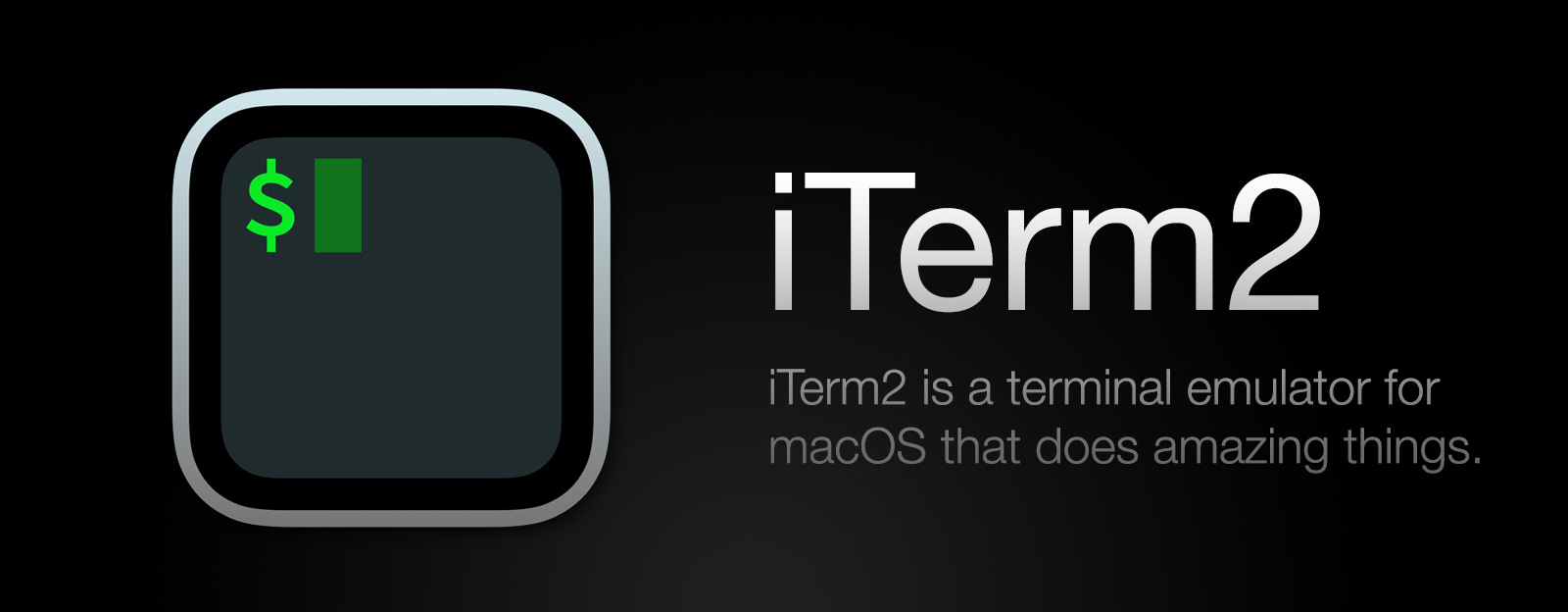iTerm2 Version 3.4
iTerm2 version 3.4 is now out as a "stable" build, meaning there are no known major bugs. It has a bunch of new features. This document lists the highlights.
Scrollbar Hints
The scrollbar shows the locations of prompts, annotations, and search results.
Composer
The Composer (Cmd-shift-.) is a convenient UI to edit commands before sending them.
tmux Integration Flow Control
Tmux integration now has an advanced flow control feature that will prevent excessive buffering (requires tmux 3.2).
Performance Improvements
Creating a new tab is now faster and uses fewer process IDs, thanks to a redesigned daemon process. Performance with background images has been improved.
Window Restoration Improvements
Window content restoration is now more robust.
New features in version 3.3
Python Scripting
There's a new Python scripting API that allows you to automate and customize many parts of iTerm2. See the documentation for details.
Status Bar
The status bar is customizable and comes with thirteen different built-in components. You can also make your own in Python.
Themes
A new Minimal theme reduces visual clutter, while the Compact theme saves space by combining the title bar and tab bar.
Where do I get it?
Download the latest version here.
iTerm2 Version 3 Released
Version 3 of iTerm2 is now out as a "stable" build, meaning there are no known major bugs.
What do I need to know?
There are dozens of new features. Many bugs have been fixed. Performance is significantly improved. The look and feel has been updated. Applescript support has been updated, but it's not backwards compatible.
Where do I get it?
Major New Features
There are a lot of new features in 3.0. It represents about eighteen months of development. Here are the highlights.
A Fresh Look
iTerm2 has been updated for the modern macOS "flat" look and is stunningly beautiful.
Shell Integration
Shell Integration is a modification to your shell's login script that informs iTerm2 of which commands you're running, which host you're logged in to, what your user name is, and what your current directory is. This enables all kinds of cool features, such as easily navigating to preceding shell prompts, getting a notification when a long-running job finishes, drag-dropping files to upload and download on remote hosts, and much more. All the details are at the Shell Integration document.
Command History
When Shell Integration is installed, iTerm2 records the commands you've used. You can see a list of them in the Toolbelt and easily navigate to them in your history or re-run them. You can even see which directory you were in when you ran a command.
Recent Directories
When Shell Integration is installed, iTerm2 records the directories you use most often. You can see a list of them in the Toolbelt ordered by a combination of frequency and recency of use.
Automatic Profile Switching
iTerm2 can change your profile (for example, affecting the color of your terminal) when you ssh to a remote host, when you run sudo, or even depending on your current directory. Automatic Profile Switching is part of Shell integration.
Session Restoration
Session Restoration allows your jobs to keep running after iTerm2 upgrades, is force-quit, or crashes. It's like tmux without tmux!
Inline Images
Using the imgcat script, iTerm2 can display image files right in the terminal--even animated GIFs. See the Inline Images document for details.
Badges
iTerm2 version 3 introduces the concept of a Badge. A badge is user-defined text that goes in the top-right of your terminal behind its content and can display information like your current host name or git branch. Learn more about badges.
Password Manager
The built-in Password Manager saves you from having to remember lots of passwords. It uses macOS's keychain to securely store them, and has built-in guards to prevent them from being accidentally transmitted when not at a password prompt. You can even write a Trigger that automatically opens the Password Manager at the password prompt.
Undo Close
Undo closing sessions, tabs, and windows. If you close a session by accident, you get five seconds to hit Cmd-Z to undo it.
Tab Bar on Left
Have lots of tabs? Put the tab bar on the left. Quickly search them by recent commands, directories, current host name, profile name, and more with the Open Quickly feature.
Dynamic Profiles
Dynamic Profiles allow you to store profiles in JSON files. This is really handy if you have lots of profiles or want to auto-generate them. See the Dynamic Profiles document for details.
Cursor Location Assistance
Never lose your cursor. An optional cursor guide highlights the entire row your cursor is on and Cursor Boost dims all colors other than the cursor to make it really stand out.
Timestamps
iTerm2 tracks the last-modified time of each line in history so you can see how long commands took to run or when error messages were printed.
Captured Output
Use iTerm2 as your IDE. You can define regular expressions to match lines of text like error messages from a compiler. The matching lines are shown in the toolbelt on the side of your terminal. You can click to jump to the line or double-click to run a coprocess, which can open the file in your favorite editor right to the line number you need. Learn more about Captured Output.
All the Small Things
Performance is greatly improved by parsing the incoming bytes off the main thread. Hundreds of bugs have been fixed. Lots of details have been improved: for example, if you print a binary file to the console, you're offered the option to silence the bell. You can edit strings before you paste them. You get warned before pasting tabs at your shell prompt. And much more!
Applescript Not Backwards Compatible
The good news is that iTerm2's Applescript makes a lot more sense than it used to. You can manipulate split panes, and scripting will receive more love and support in the future.
The bad news is that existing Applescript won't work any more.
The good news is that it's pretty easy to fix. The new Applescript syntax is described here.
Many third-party programs have already been updated. Please ensure you have the latest version of any program that integrates with iTerm2.
Alfred Support
Although Applescript has changed, you can still get Alfred to work. Go to Alfred Preferences and choose Features. Pick Terminal/Shell and for Application choose Custom. Then paste the iTerm2 3.0 Alfred Script into the text field. Perhaps a crude illustration will help.